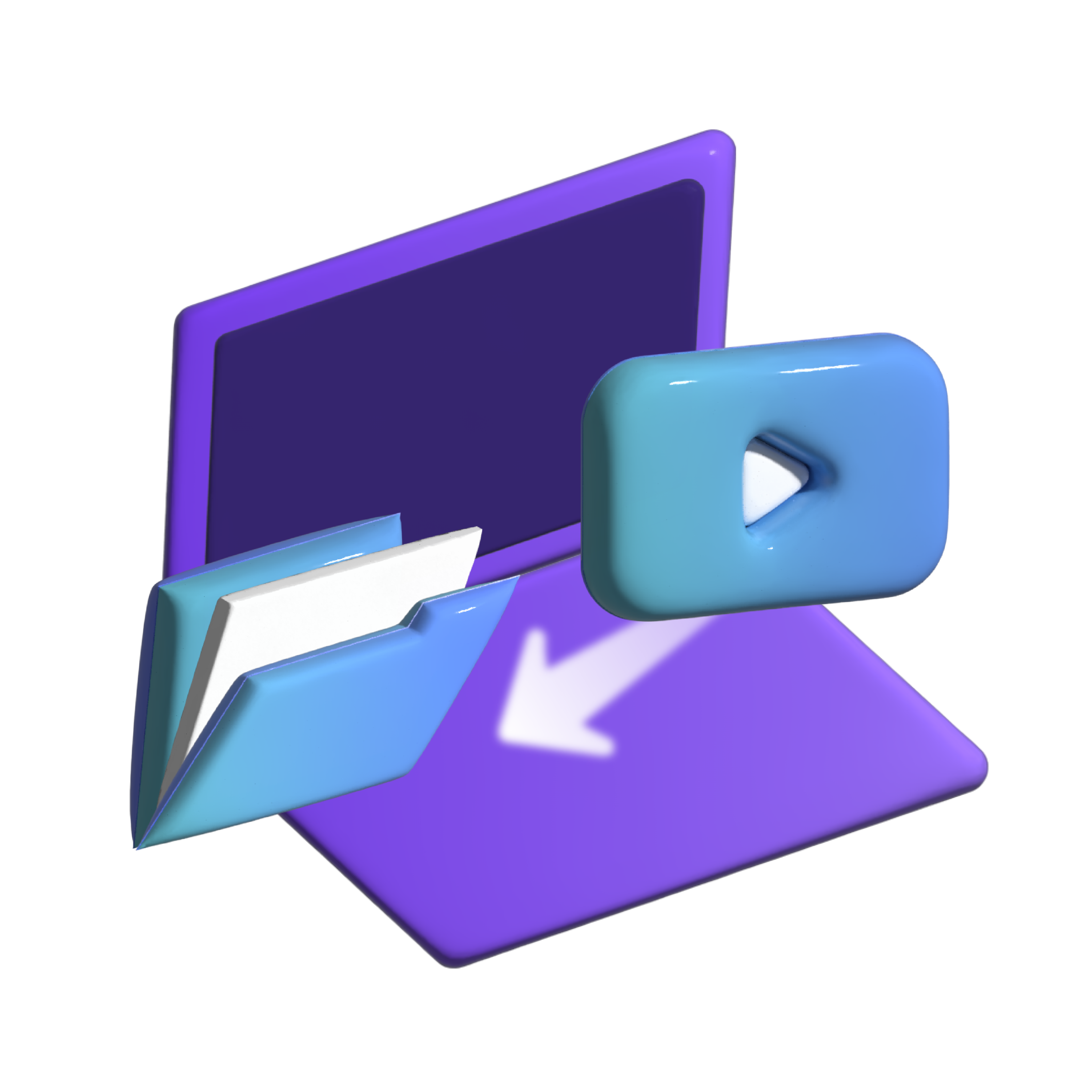
Can I capture only the document area included in YouTube and save it as PDF?
When you ask ChatGPT, it tells you:
- Pause the video when the document appears on the screen and take a screenshot of the document area. You can do this by pressing the "Print Screen" button on your keyboard.
- Open an image editing software, such as Microsoft Paint or Adobe Photoshop, and paste the screenshot.
- Crop the image to remove any unwanted areas outside of the document.
- Save the cropped image as a JPEG or PNG file.
- Go to a website that converts images to PDF files.
- Upload the image file and follow the instructions to convert it to a PDF file.
- Download the converted PDF file.
With u2Docs, you can solve all of these processes at once.
u2Docs is available as chrome extensions
u2docs automatically captures only the document area included in the YouTube video and creates a PDF file.
Any Youtube Video
Extract documents from any YouTube video
Auto-Capturing
Automatically capture documents until the end of the video
Custom Area
Capture only the parts you want in youtube video
Auto-Detecting video and document
Intelligent capture by automatically detecting videos in the document area
PDF Documents
Create and share documents captured on YouTube as PDF
Dashboard
Captured documents can be retrieved from the dashboard at any time
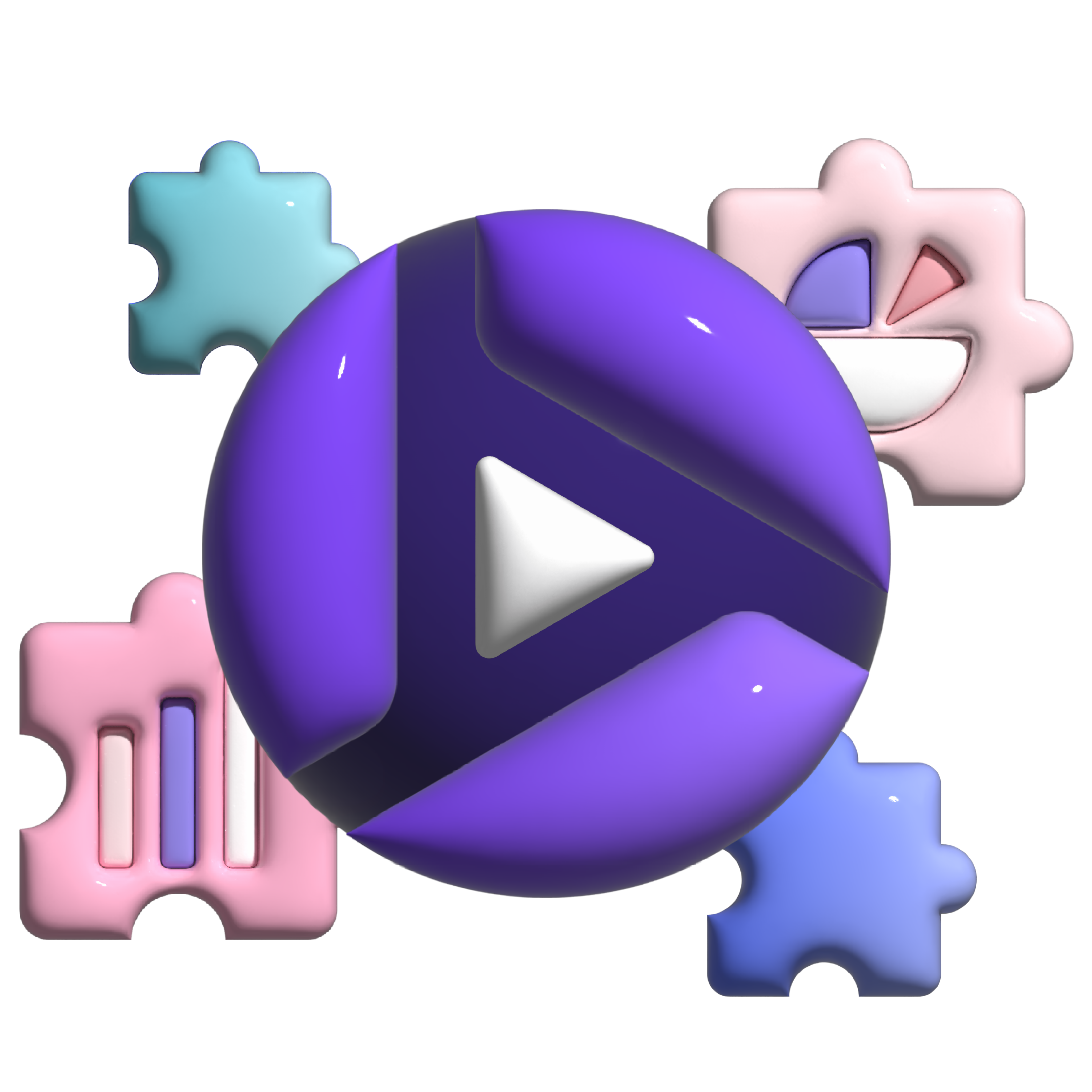
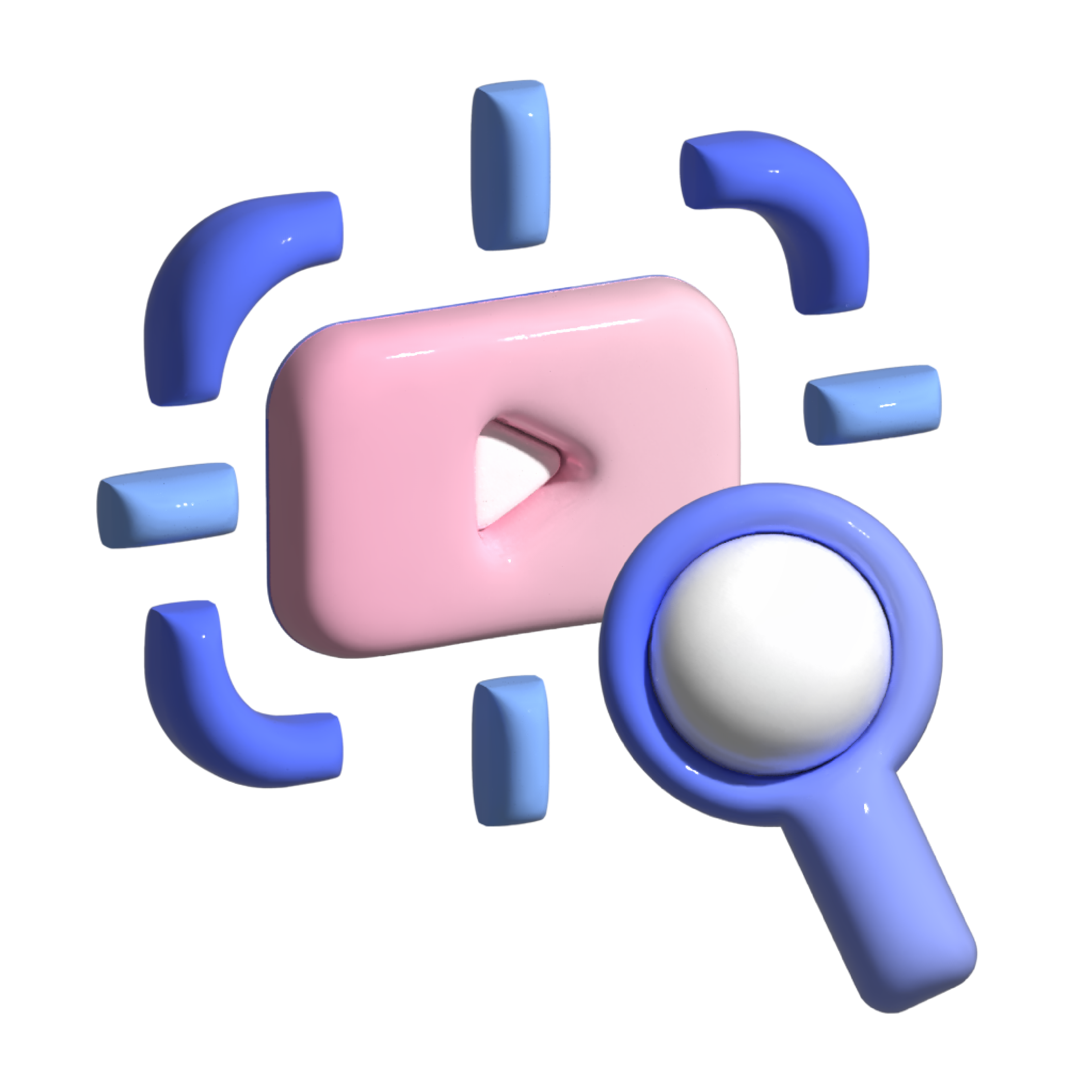
1. Capture YouTube automatically
Please select the video and set the document area only. Then it's all over. u2docs will automatically capture the rest.
- First, go to chrome web store and add u2docs to Chrome.
- Go to youtube.com.
- Select the video you want to capture.
- In Chrome browser, select capture from the u2Docs Chrome Extension menu.
- Specify only the area you want to capture in the video, and press the Start button.
You don't need to use an image editor like Photoshop. u2Docs will automatically capture, cut, and even create PDF documents. It's all over when you get a cup of coffee.
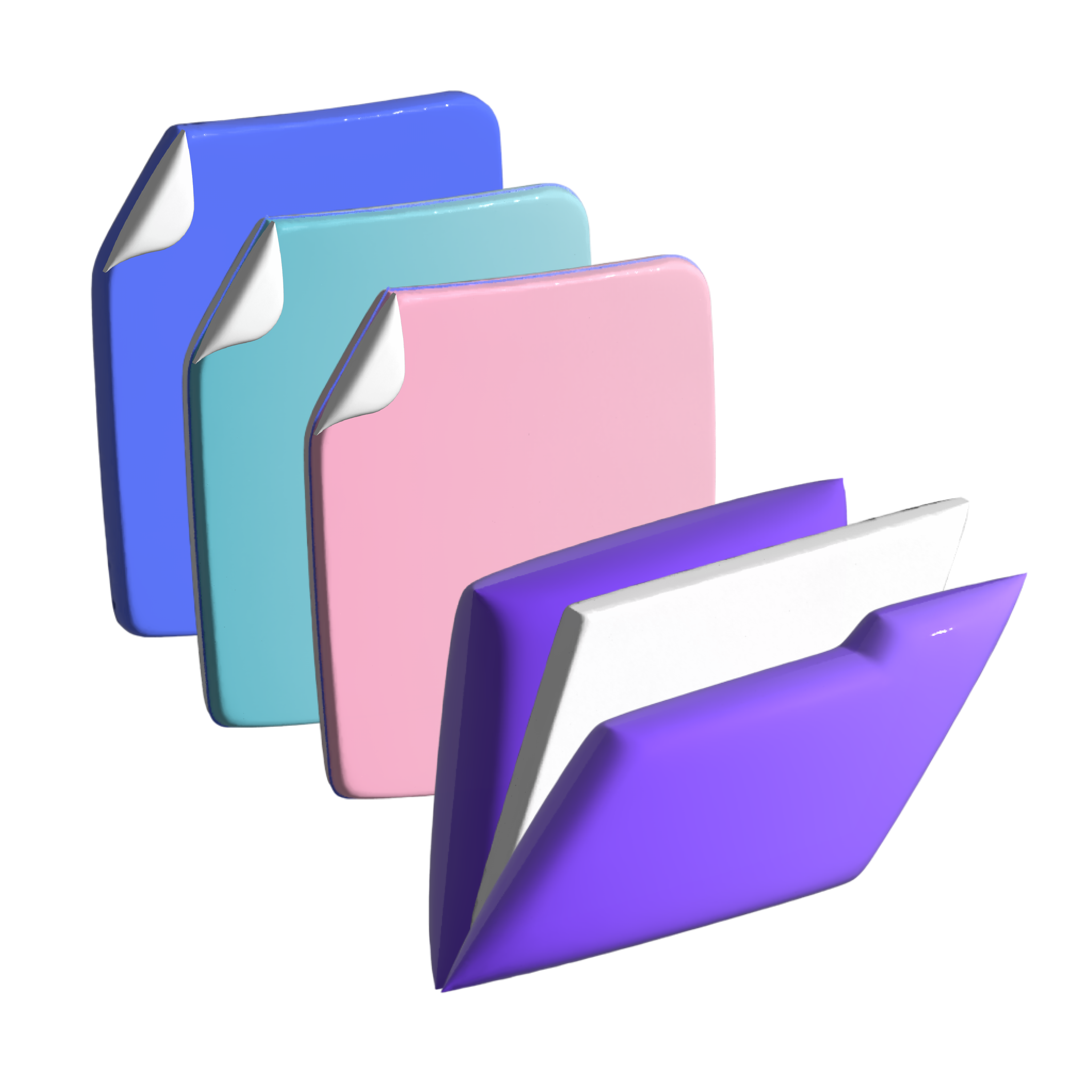
2. Save captured image as pdf
Captured images can be converted to PDF and downloaded at any time.
Using the dashboard, you can view the saved capture images at any time. If you click on the image, it is directly connected to the YouTube link, so you can conveniently watch the video.

3. View & Share PDF
The PDF document includes a YouTube link. You can click on the document to view it directly on YouTube.
- PDF documents can be used unrestrictedly to share with others.
- Each page of the PDF document has a YouTube link.
- You can edit captured images to create documents, so you don't need an image editor like Photoshop.
Youtube to PDF
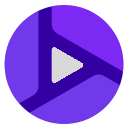 Add to Chrome. it's free
Add to Chrome. it's free
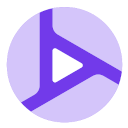 Add to Chrome. it's free.
Add to Chrome. it's free.